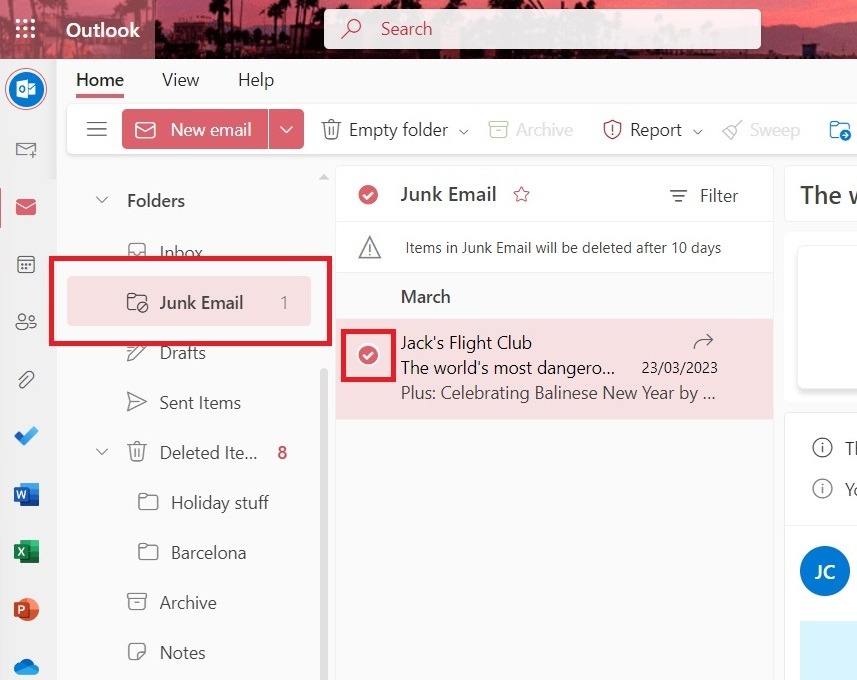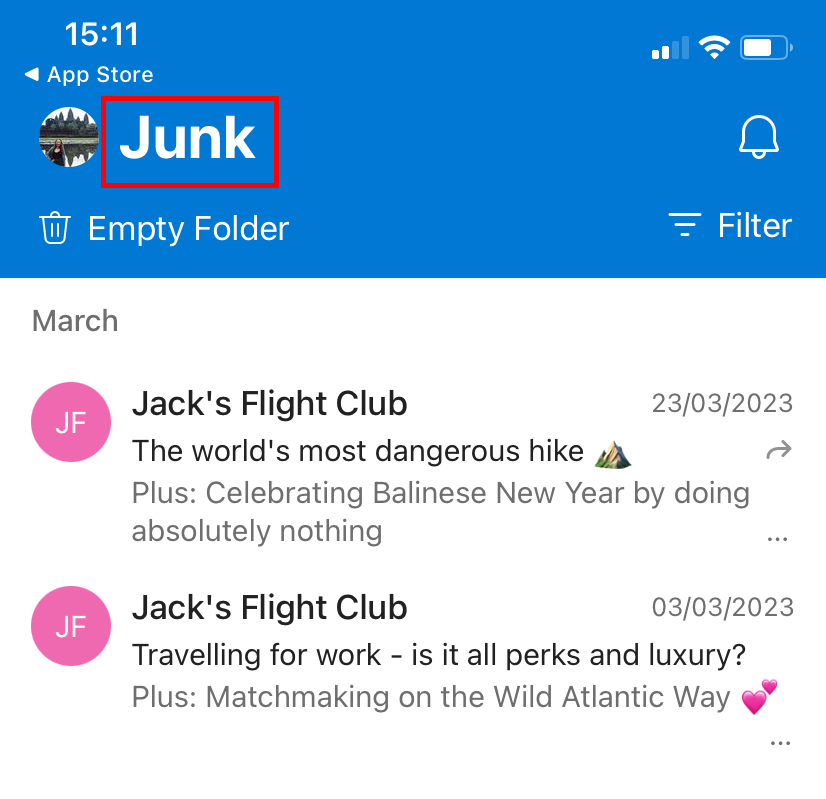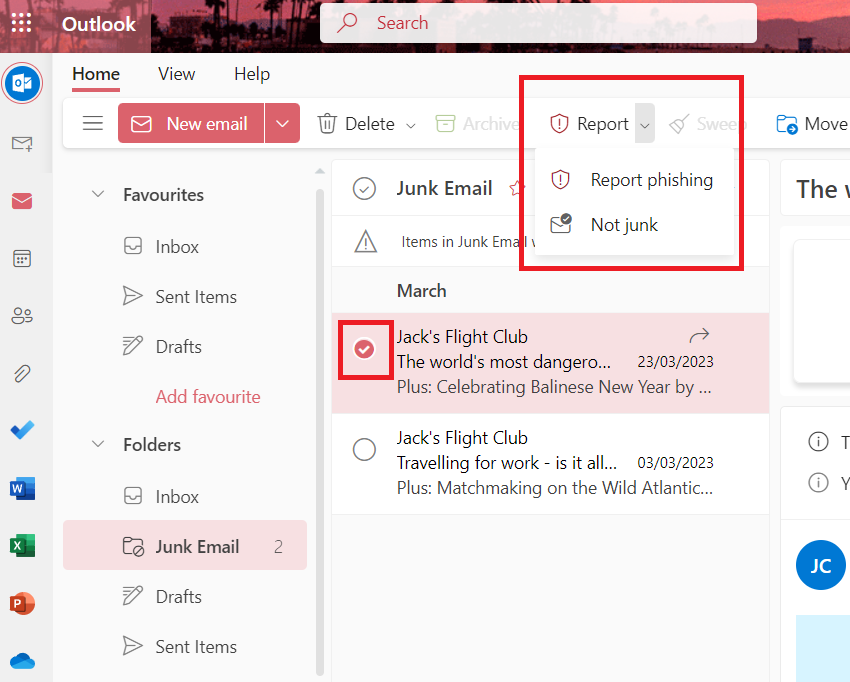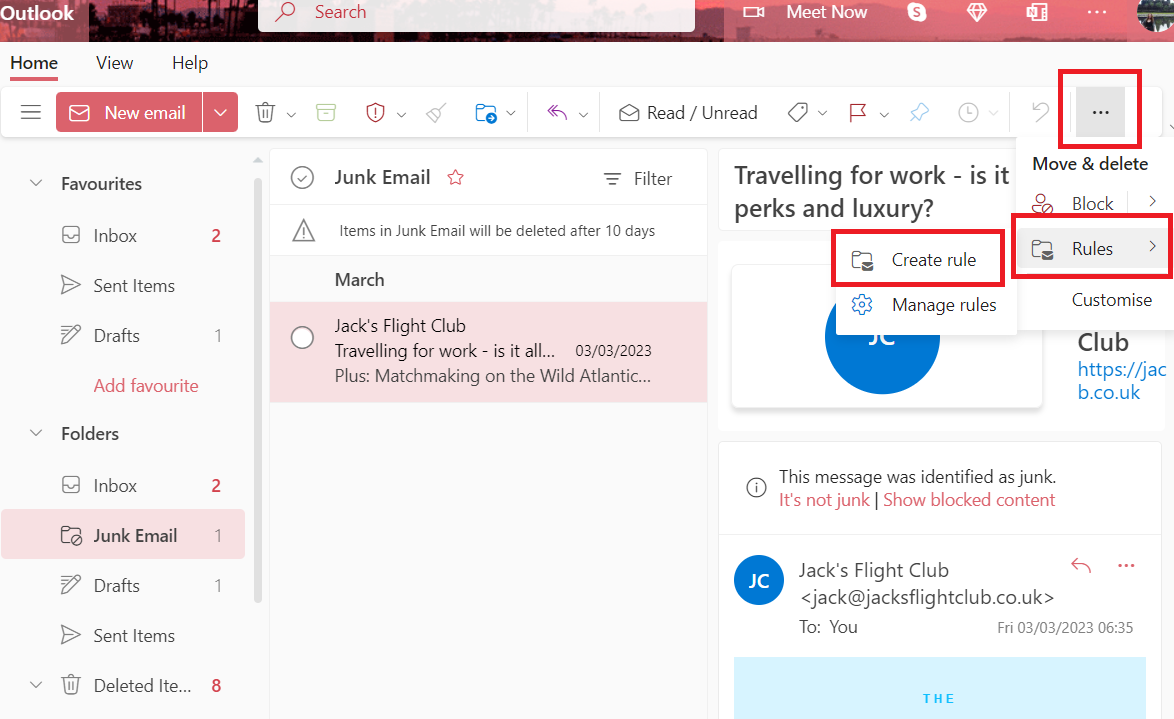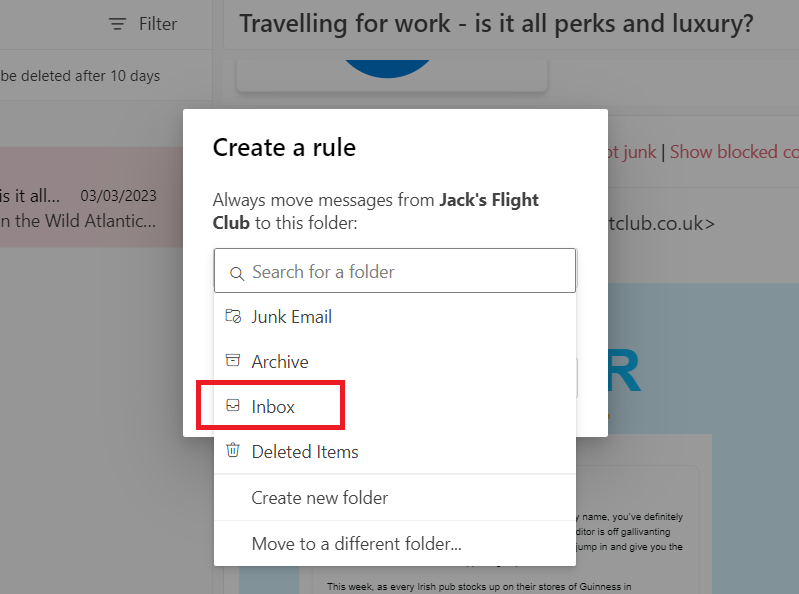Has it been a while since you remember seeing one of our flight tips? Chances are, we may be ending up in your junk folder. Not ideal, especially when we send out an elusive error fare, and you don't see it until it's too late.
But, fear not. We've put together a step-by-step guide to show you exactly how to navigate Outlook's picky spam filters and mark JFC emails as 'not junk', so they're all delivered safe and sound into your inbox.
Step 1
Firstly, load up Outlook on either your computer or from your mobile app. Click onto your junk folder and find one of our emails.
Bear in mind that the layout is a little different on the mobile app.
Step 2
If you're on a browser, you will now need to select the email by clicking the small circle to the left so that it is ticked. Then, click the 'Report' button along the top of the screen and click 'Not junk' from the drop-down box.
If you are on the mobile app, click onto the email to open it up. Then select the 3 dots near the top of the screen and click “Not Junk” from the drop-down menu.
Step 3
Now, all that's left to do is to make sure Outlook remembers that you want us in your inbox. And to do that, you need to create a rule.
Open one of our emails, either from your junk or regular inbox, and then click the three dots near the top right-hand side of the screen. The menu is roughly in the same place on the app.
Select, 'Rules' and then 'Create rule' from the drop-down menu.
Then, simply select 'Inbox' from the drop-down menu to ensure all our emails are sent directly to your inbox.
And hey presto, you're all done! Now you can sleep soundly, safe in the knowledge you'll never miss another one of our flight tips again :-)