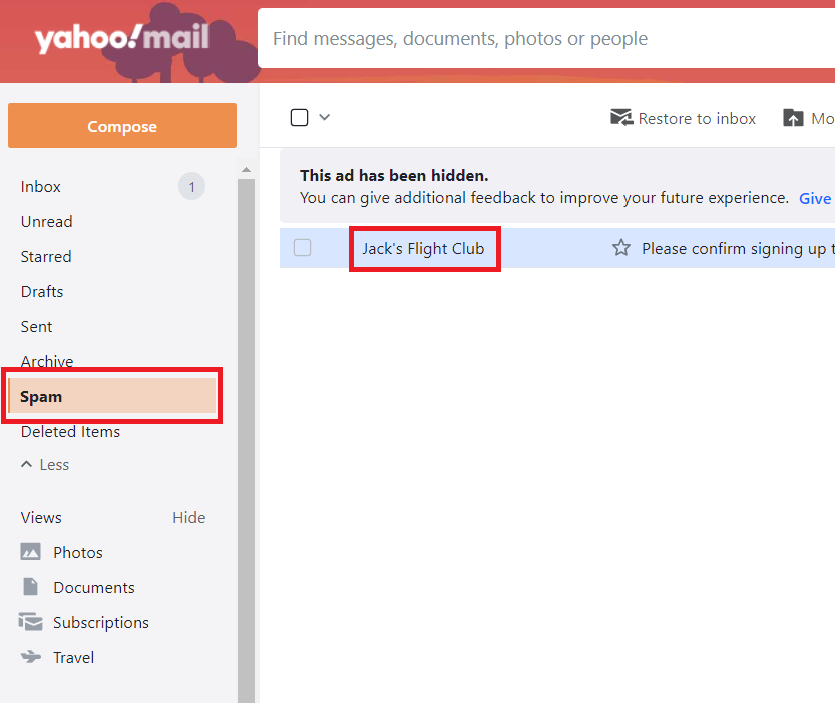Has it been a while since you remember seeing one of our flight tips? Chances are, we may be ending up in your junk folder. Not ideal, especially when we send out an elusive error fare, and you don't see it until it's too late.
But, fear not. We've put together a step-by-step guide to show you exactly how to navigate Yahoo's picky spam filters and mark JFC emails as 'not spam', so they're all delivered safe and sound into your inbox.
Step 1
Firstly, load up Yahoo on either your computer or from your mobile app. If you're using a browser, click onto your Spam folder along the left-hand side and find one of our emails.
Mobile users will need to click on the 'inbox' icon near the bottom left of the screen, then select the 'Spam' folder and find one of our emails.
Step 2
Then, simply select the email and click the 'Not spam' button along the top menu bar.
This is the same process on the mobile app, although the layout is slightly different.
Step 3
Now, all that's left to do is to make sure Yahoo remembers that you want us in your inbox. And to do that, you need to add our email to your contact list.
To do this, the steps are exactly the same for both web and mobile users. Open one of our emails, click the three dots near the top of the screen and select 'Add sender to Contacts' from the drop-down menu.
And hey presto, you're all done! Now you can sleep soundly, safe in the knowledge you'll never miss another one of our flight tips again :-)